Settings
Customizing Color Scheme
Syntax highlighting Color Scheme of files opened with .log plugin can be customized to match any personal preferences. To set custom colors/styles for log file elements (i.e. timestamps, log levels, message constructs):
- Open the Color Scheme Settings:
- Navigate to Settings > Editor > Color Scheme > File Types.
- Select Log Files from the list of file types.
- Adjust Specific Colors for Log Elements:
- In the Logs color scheme settings, you’ll see options for various log elements such as:
- Log Levels (e.g., INFO, WARN, ERROR)
- Timestamps, Category, Context id…
- ANSI Color Codes (foreground & background color only)
- For each element foreground, background and font style (bold, italic, underline) can be customized. For ANSI codes only foreground and background colors are relevant.
- Click Apply and OK to save your changes. Changes will apply immediately.
- In the Logs color scheme settings, you’ll see options for various log elements such as:
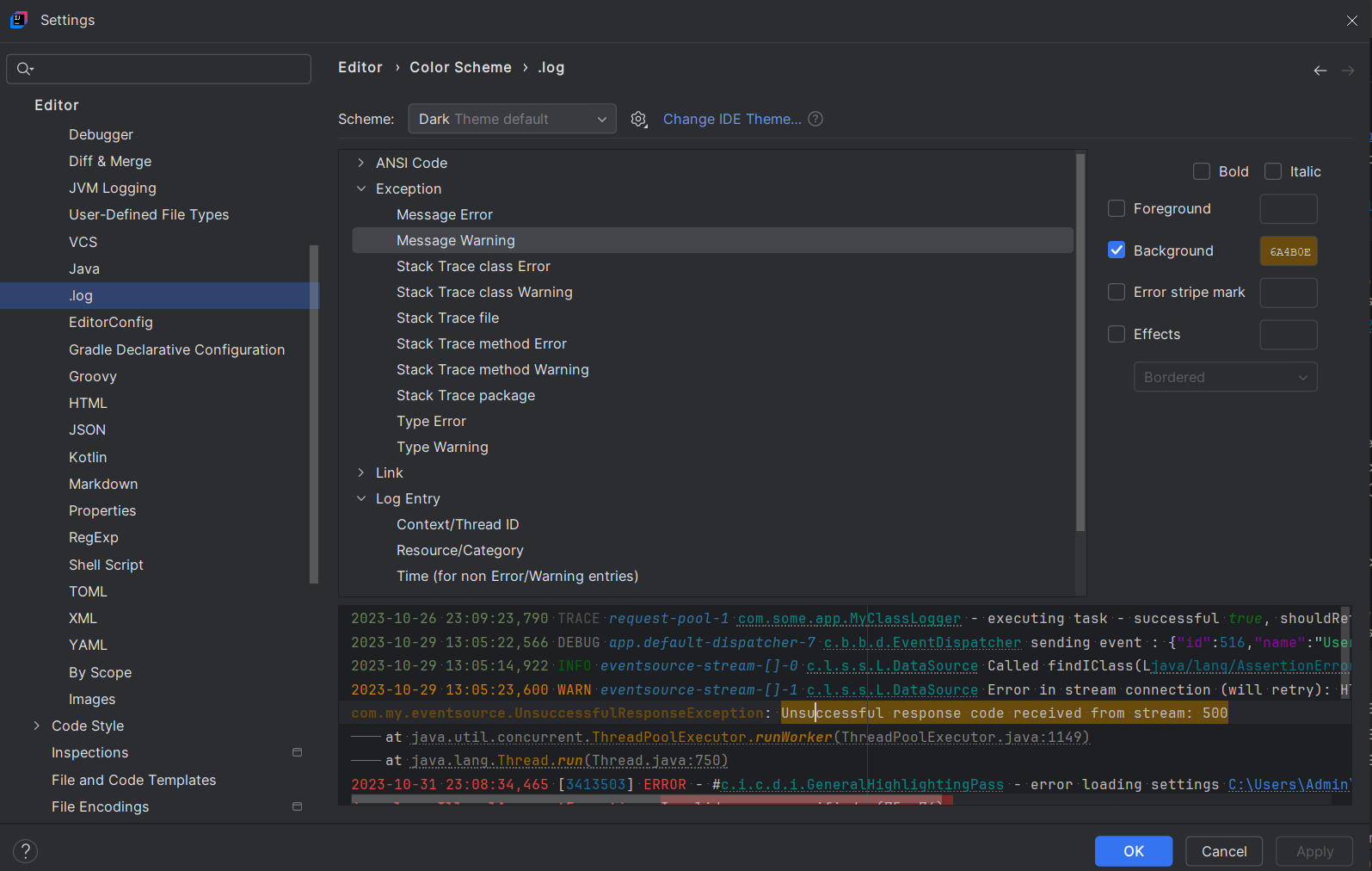
File Type Association
By default, .log plugin configured to support log file name patterns: *.log;*.err;*.out;*.log.txt.
To associate additional log file name patterns, to be viewed by .log plugin, update File Type Settings:
- Find Action dialog (
⌘+⇧+A | Ctrl+⇧+A) → Search: File Types (or alternatively, Settings (⌘+, | Ctrl+Alt+S) → File Types) - Under Recognized File Types → Logs → add file name patterns
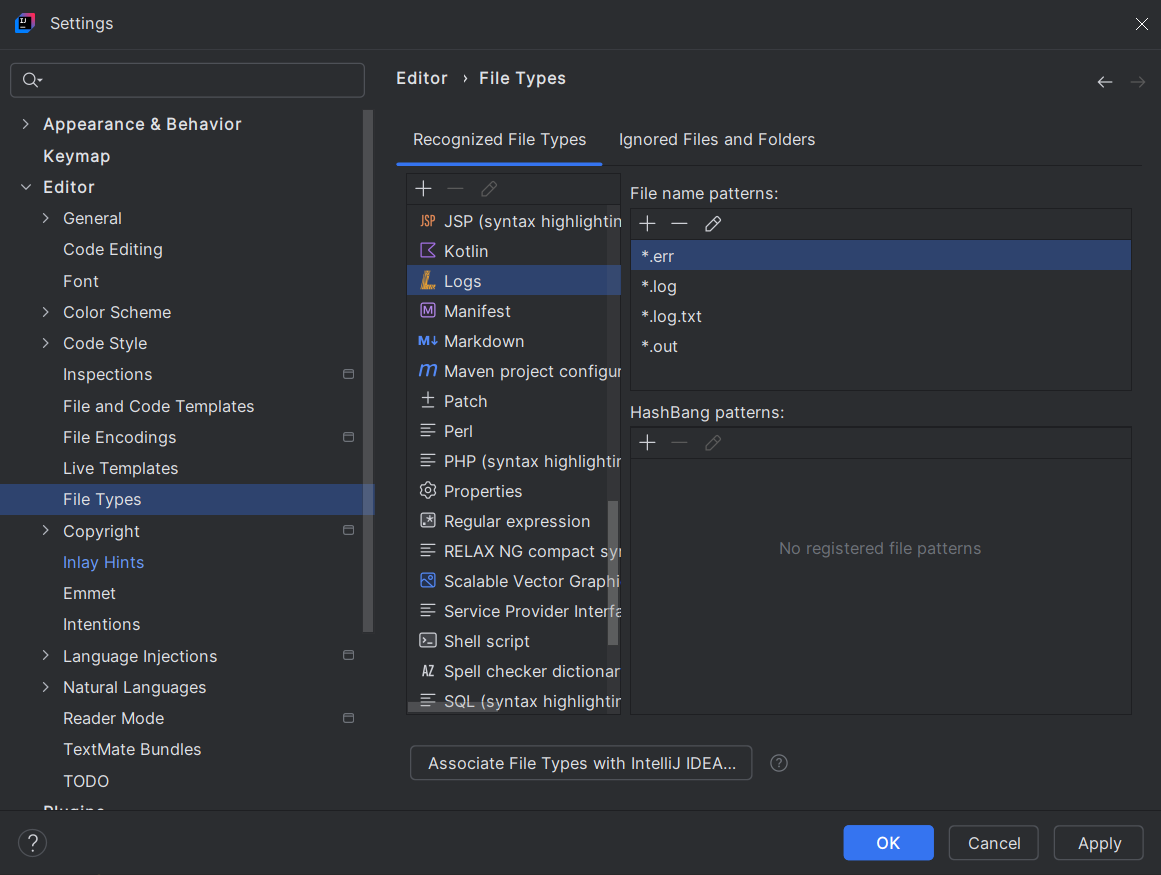
File Size Thresholds
To ensure responsive performance, JetBrains sets a file size threshold for in-memory content loading.
- File Size Thresholds: If a log file exceeds the default 20 MB limitation, it will be opened as a Large File, as such file will be paginated. Text search will be slower while disk IO is performed.
- Increase File Content Loading Threshold:
- Go to Help > Edit Custom Properties… to open the
idea.propertiesfile. - Set/Add the property
idea.max.content.load.filesizeto a higher value. - Restart the IDE for the changes to take effect.
- Example idea.properties:
# defaults to 20MB (for IDEA 2024.2) #idea.max.content.load.filesize=20000 # For example extend to 50MB idea.max.content.load.filesize=50000
- Go to Help > Edit Custom Properties… to open the
Note: Currently, Log files opened as Large Files as noted above, are not supported with Problem Inspections.
Note: If performance issues encountered, please report the details including file size, typical log line length, typical log snippet and preferably also host CPU/memory specs
